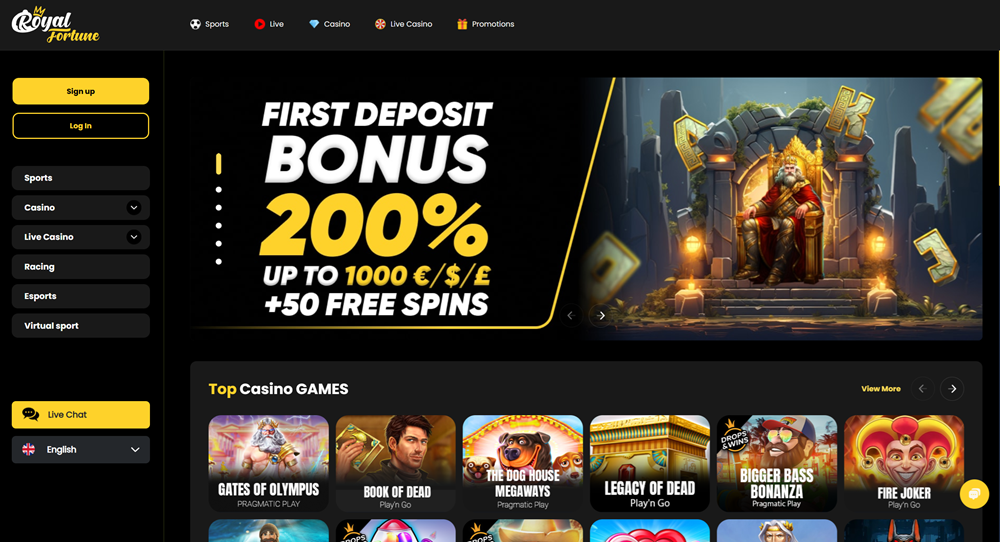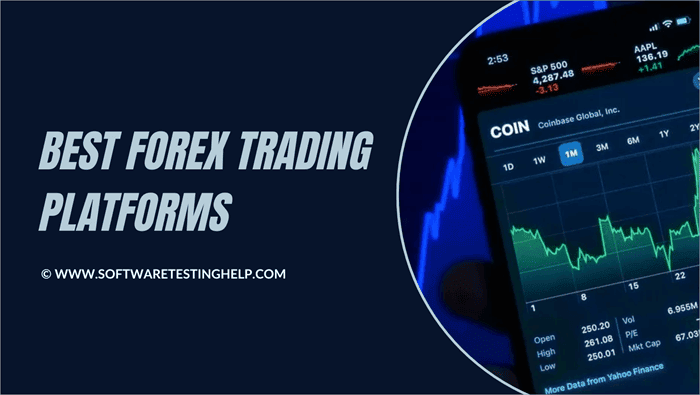Does WinSetupFromUSB Support Utility Tools Like MemTest?
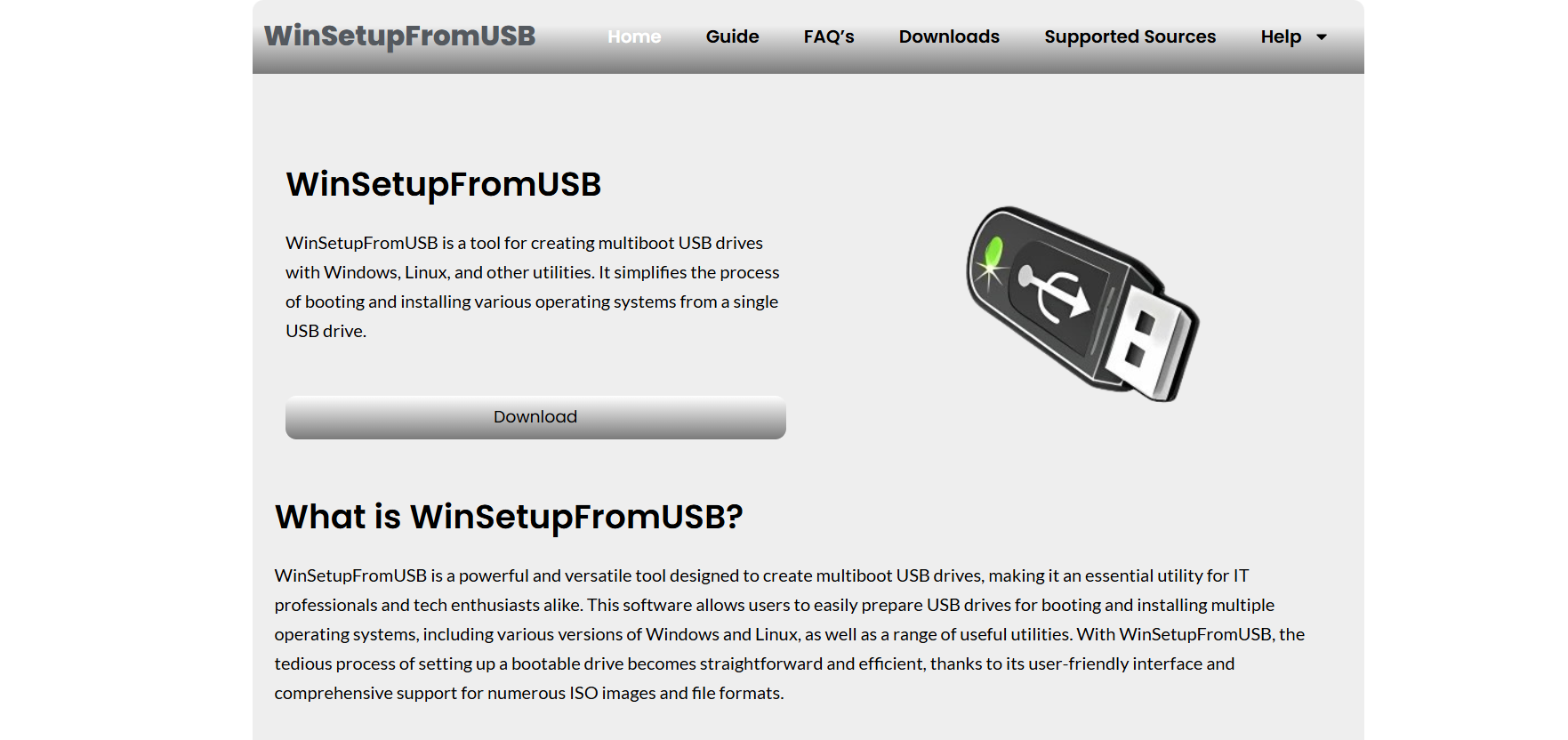
WinSetupFromUSB has emerged as a powerful and flexible tool for IT professionals, technicians, and advanced users who need to create multiboot USB drives. While most people associate this tool with the installation of operating systems such as Windows or Linux, it’s also widely appreciated for its capability to incorporate various utility tools. Among these tools, MemTest86+ (commonly referred to as MemTest) is one of the most requested. Memory diagnostics are essential when troubleshooting hardware issues, and having MemTest integrated into a bootable USB drive offers great convenience.
This article explores whether WinSetupFromUSB supports MemTest and other utility tools, how to add them to your multiboot USB, and the benefits of doing so.
Understanding WinSetupFromUSB’s Core Functionality
Originally developed to make the creation of bootable USBs easier, WinSetupFromUSB allows users to add multiple operating systems and tools to a single flash drive. It supports Windows XP through Windows 11, several Linux distributions, various WinPE-based tools, and utility tools in ISO format. What sets it apart from many other bootable USB creation tools is its graphical interface, its wide OS support, and its ability to prepare a multiboot USB that functions across BIOS and UEFI environments.
Rather than burning CDs or DVDs for different system tools, users can consolidate all their installations and diagnostics onto a single USB stick with WinSetupFromUSB.
The Role of Utility Tools in Multiboot Environments
Utility tools like MemTest are essential for system diagnostics. MemTest, in particular, is used to test RAM for errors—something that can cause system crashes, blue screens, and erratic behavior if left unchecked. Including such tools on a bootable USB drive ensures that users can immediately diagnose and potentially resolve hardware issues without having to load an OS.
Other popular utility tools used in combination with WinSetupFromUSB include:
- Hiren’s BootCD PE
- Ultimate Boot CD
- Parted Magic
- Acronis True Image
Clonezilla - GParted
These tools allow users to perform system backups, hard drive diagnostics, disk cloning, and partitioning—all without the need for a pre-installed operating system.
Direct Support for MemTest in WinSetupFromUSB
WinSetupFromUSB does indeed support MemTest. In fact, MemTest86+ is included as an optional component within the tool itself. When setting up a USB with WinSetupFromUSB, users will find a checkbox labeled “MemTest86+.” By selecting this option, MemTest is added to the USB as one of the bootable entries. This built-in support makes it incredibly easy for users to include memory diagnostics in their USB toolkit.
The integration is straightforward:
- Launch WinSetupFromUSB.
- Insert your USB drive and select it.
- Check the MemTest86+ option.
- Proceed with the creation process.
Once complete, the USB will include a boot option to launch MemTest directly from the boot menu.
This level of integration is not only user-friendly but also practical. It eliminates the need to manually add ISO files, configure bootloaders, or edit configuration files.
Adding Other ISO-Based Utilities
Although MemTest86+ has native support in WinSetupFromUSB, other tools not pre-included can still be added to your bootable USB. These can be integrated through the ISO/Other Grub4dos-compatible ISO section. This feature supports bootable ISO files that work under the Grub4dos bootloader.
For example, to include Hiren’s BootCD PE:
- Download the ISO file.
- Open WinSetupFromUSB.
- Check the “Linux ISO/Other Grub4dos compatible ISO” box.
- Browse and select the downloaded Hiren’s BootCD PE ISO.
- Proceed with the USB creation.
This method works with a variety of utility tools. However, it’s worth noting that not all ISOs are compatible out of the box. Some might require custom configuration files or may not function correctly under Grub4dos. In those cases, using a tool like Easy2Boot (which is more ISO-flexible but less intuitive) may be a better choice.
Custom Boot Menu Configuration
For users who want more control, WinSetupFromUSB allows customization of the boot menu through manually editing bootloader files like menu.lst or using advanced options within the interface. This feature can be handy when adding multiple utility tools, where you may want to rename entries, change boot order, or configure arguments passed to ISO files.
Once you’ve added a utility tool, you can modify the menu.lst file to make sure the boot menu entry reflects the correct name and function. For example, you may rename a boot entry from “Boot from ISO” to “Run Hiren’s BootCD PE” for clarity.
Advantages of Using MemTest on Multiboot USBs
Including MemTest on a multiboot USB offers a number of advantages:
- Portability: One USB drive can test memory on any compatible system.
- Speed: No need to load an operating system to begin diagnostics.
- Independence: Works even on non-bootable systems or those with corrupt OS installations.
- Convenience: Saves time when diagnosing RAM-related issues on multiple machines.
Whether you’re a technician working in a service center or a home user maintaining multiple PCs, having a tool like MemTest on your USB is a huge time saver.
Common Issues and Troubleshooting
Some users report that utility tools like MemTest or other ISO files do not appear in the boot menu or fail to launch. This is often due to a few common issues:
- Corrupted ISO: Make sure the ISO is valid and not corrupted.
- UEFI Incompatibility: Some tools only support BIOS mode. Check for UEFI-compatible versions.
- Incorrect Bootloader Settings: The ISO may not be compatible with Grub4dos; a different bootloader like Syslinux or Ventoy may be needed.
- Wrong File Structure: Ensure files are placed in the correct directories expected by the bootloader.
MemTest86+ typically works well, but if you experience boot failures, try downloading the latest version from the official MemTest website and manually integrating it into your multiboot setup.
Comparing WinSetupFromUSB with Alternative Tools
Several other tools offer similar functionality to WinSetupFromUSB, including:
- Rufus: Great for single-ISO USB creation but not multiboot-friendly
- Ventoy: Allows drag-and-drop ISO addition but lacks detailed menu control.
- YUMI: Offers multiboot capabilities and utility tool support, though sometimes buggy.
- Easy2Boot: Highly customizable but requires a steeper learning curve.
Among these, WinSetupFromUSB strikes a balance between user-friendliness and advanced features, especially with its built-in support for MemTest.
Ideal Use Cases for IT Professionals
For technicians and IT departments, time efficiency is critical. Carrying around multiple CDs, DVDs, or USB sticks for different diagnostic or installation purposes is impractical. By consolidating tools onto a single multiboot USB, professionals can streamline their work. Including tools like MemTest helps them quickly isolate RAM issues, which are often a hidden cause of other software problems.
Deploying a standard USB across an organization also helps maintain consistency in diagnostics and installations.
Keeping Your Tools Updated
MemTest and other diagnostic utilities are periodically updated to support new chipsets, memory configurations, and test algorithms. Users should periodically download the latest versions and recreate or update their multiboot USBs using WinSetupFromUSB.
This ensures compatibility with modern hardware and provides more accurate diagnostics.
Final Thoughts
WinSetupFromUSB does more than just install operating systems—it creates a complete toolkit for installation, diagnostics, and recovery. The ability to include MemTest86+ as a built-in option significantly simplifies memory diagnostics. For users requiring additional utility tools, the program supports most Grub4dos-compatible ISOs, making it an all-in-one solution for multiboot USB creation.
Whether you’re an advanced user managing multiple systems or a professional technician working in the field, having a robust multiboot USB drive with MemTest and other essential utilities is indispensable. WinSetupFromUSB makes the creation of such a tool not only possible but straightforward.