How to Download Timer Resolution for Windows
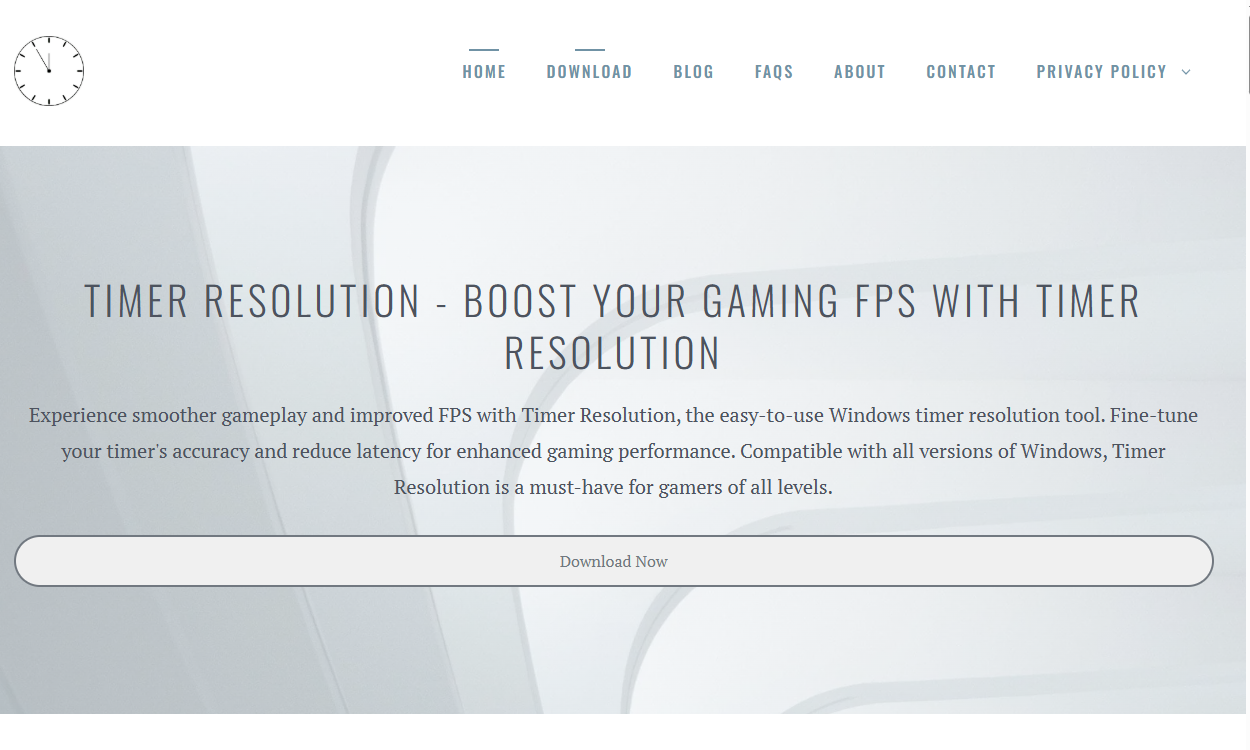
Fine-tuning your Windows system can significantly improve your gaming experience, especially when it comes to reducing latency and boosting frame rates. One effective tool to achieve this is Timer Resolution. This software helps optimize your Windows timer settings, allowing for smoother gameplay and reduced input lag. In this article, you will learn how to download Timer Resolution, install it, and configure it to get the best gaming performance.
Understanding Timer Resolution and Its Importance
Before diving into the download process, it’s important to understand Timer Resolution and why it matters. Windows uses a system timer that controls how frequently the operating system checks hardware and software events. By default, this timer runs at about 15.6 millisecond intervals, which can cause delays in high-performance applications like games.
Timer Resolution allows users to adjust this system timer to shorter intervals, typically around 1 millisecond, reducing latency and improving responsiveness. This adjustment can lead to higher FPS (frames per second) and smoother gameplay in many titles.
Preparing Your System for Timer Resolution Installation
Ensure your Windows operating system is up to date before proceeding. Timer Resolution works best on Windows 7, 8, 10, and 11. Also, make sure to close unnecessary programs to avoid conflicts during installation.
When installing any system-level software, it’s a good precaution to back up your system or create a restore point. This ensures that you can revert to previous settings if anything goes wrong.
Finding a Safe and Reliable Source to Download the Timer Resolution
Downloading software from trusted sources is crucial to avoid malware or corrupted files. The official website of Timer Resolution or well-known software repositories like MajorGeeks or GitHub, are reliable places to get the software.
Avoid random third-party sites as they may bundle unwanted software or viruses. Always scan the downloaded file with an antivirus program before installation.
Step-by-Step Guide to Download Timer Resolution
- Visit the official Timer Resolution website or a trusted software repository.
Look for the latest version that is compatible with your Windows version. - Click on the download link.
The file is typically a small executable (.exe) or a compressed (.zip) archive. - Save the file to an easily accessible folder on your PC.
This helps you find the installer quickly when you’re ready to proceed.
Installing Timer Resolution on Windows
After downloading, follow these steps to install the software:
- Locate the downloaded file.
If it is a compressed archive, extract it using built-in Windows extraction or software like WinRAR or 7-Zip. - Run the executable file.
User Account Control (UAC) may prompt you to allow the program to make changes. Click “Yes” to proceed. - Follow the installation prompts.
Timer Resolution installation is usually straightforward, with minimal options to configure during setup. - Complete the installation and launch Timer Resolution.
Using Timer Resolution to Optimize Gaming Performance
Once Timer Resolution is installed and running, it will display the current timer interval in milliseconds. Here is how to configure it for gaming:
- Click on the “Increase Timer Resolution” button.
This reduces the timer interval to around 1 millisecond, enhancing responsiveness. - Keep Timer Resolution running in the background while gaming.
The tool needs to stay active to maintain the lower timer interval. - Monitor system performance and FPS improvements.
You can use in-game FPS counters or third-party tools like MSI Afterburner to check if the changes make a difference.
Compatibility and Limitations to Consider
Timer Resolution works well with most modern games, but some older titles or certain system configurations might not show significant improvements. Additionally, lowering the timer resolution can increase CPU usage slightly, as the system checks for events more frequently.
If you notice increased power consumption or overheating, consider using Timer Resolution only while gaming and closing it afterward.
Troubleshooting Common Issues
In case Timer Resolution does not work as expected:
- Run the program as an administrator.
Right-click on the Timer Resolution executable and select “Run as administrator” to grant necessary permissions. - Check for software conflicts.
Some antivirus programs or system optimizers might block Timer Resolution from functioning properly. - Reboot your system after installation.
Sometimes changes take effect only after restarting Windows. - Update your graphics drivers.
Improved timer resolution works best alongside the latest GPU drivers for optimal performance.
Alternatives to Timer Resolution
If Timer Resolution does not fit your needs, other tools can adjust Windows timer settings, such as LatencyMon or Process Lasso. These programs offer advanced features like CPU affinity adjustments and real-time priority settings.
However, Timer Resolution remains popular for its simplicity and targeted approach to lowering timer intervals, especially for gamers.
Best Practices for Using Timer Resolution Safely
- Use Timer Resolution only during gaming sessions.
Keeping the timer interval low at all times may impact battery life and system stability. - Close the application after finishing your gaming.
This prevents unnecessary CPU usage. - Combine Timer Resolution with other optimizations.
Updating drivers, closing background apps, and tuning in-game settings will maximize performance gains.
Conclusion
Timer Resolution offers an easy way to improve your Windows system’s timer settings, reducing latency and increasing FPS for a better gaming experience. By downloading the software from a safe source, installing it correctly, and running it during gameplay, you can enjoy smoother and more responsive gaming.
Understanding your system and monitoring performance changes ensures you use Timer Resolution effectively without causing unwanted side effects. With careful use, this tool becomes an essential part of any gamer’s performance toolkit.




