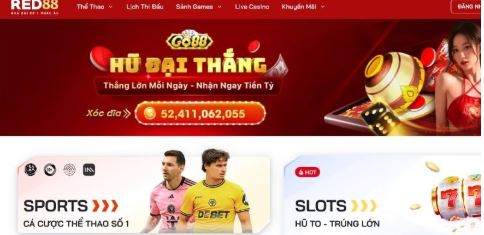Detailed explanation of how to use the SUM function in WPS tables
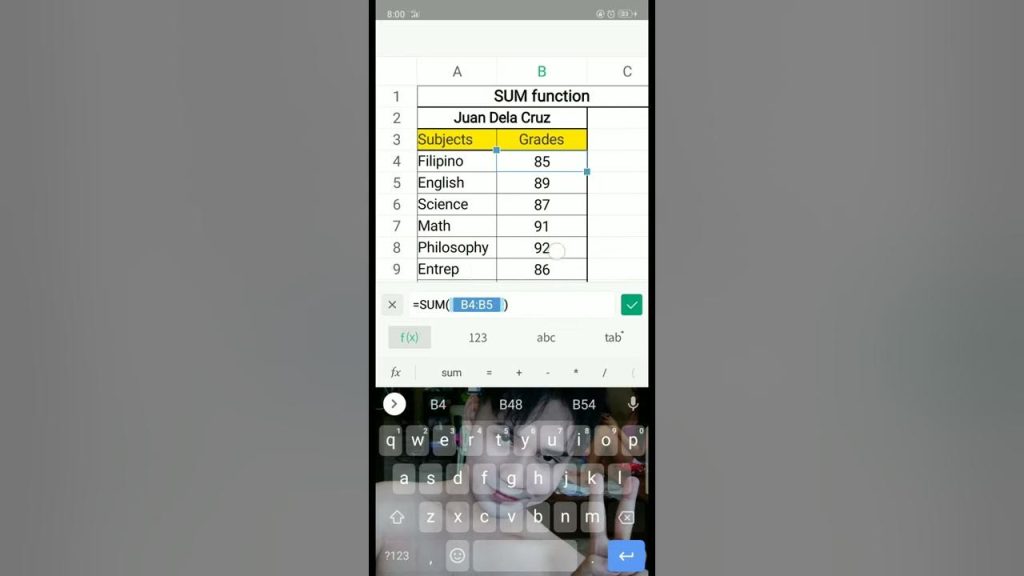
Easily achieve automatic summation and improve office efficiency
In the daily office or study process, processing data tables has become an indispensable part. Whether it is financial statements, sales data statistics, or various project management tables, we often need to sum a set of data. As one of the most basic and most commonly used Excel functions, the SUM function is also applicable and easy to operate in the table tool of WPS Office办公软件, which can help us quickly complete the automatic summary and analysis of data.
Introduction to the SUM function
SUM is the abbreviation of the English word “Summation”. Its function is to add the specified values or cell ranges. This function is applicable to data arranged vertically or horizontally, and can also sum across rows and columns.
The grammatical structure is as follows:
sql
=SUM(number1, [number2], …)
- number1, number2… : The data you want to add can be specific numbers, or a cell, a cell range, or a combination of multiple ranges.
Example:
=SUM(A1:A10)It means to add the values in the ten cells A1 to A10.
=SUM(B2:D2)It means to add the data in the three horizontal cells B2, C2, and D2.
Method 1: Use the [AutoSum] button to quickly calculate
This is the simplest and quickest method and is suitable for beginners.
Steps:
- Open the WPS网站下载 spreadsheet and select the data area you want to sum.
- Click the [Formula] tab in the top menu bar.
- Click the [AutoSum] button, the system will automatically identify adjacent numeric ranges and generate a summation formula in blank cells.
📌 Example animation operation:
The system will automatically fill in the formula, for example:
=SUM(B2:B5), and then automatically display the calculation result below or to the right of the selection.
advantage:
- No need to enter formulas manually
- You can select multiple columns or rows in batches to automatically sum them
- Very friendly to beginners
Method 2: Manually enter the SUM function to achieve flexible summation
If you want more control over the range you want to sum, use data across tables, or do nested calculations, then manually entering the SUM function is more appropriate.
Steps:
- Click a blank cell where you want the sum to appear.
- Manually enter a formula, for example:
makefile
=SUM(B2:E2)
Indicates the sum of all data from B2 to E2. - Press the [Enter] key on the keyboard to confirm and the calculation result will be displayed.
📌 Example animation operation:
Batch summing using AutoFill
When dealing with large amounts of data, we often perform similar sum operations on multiple rows of data. At this time, using the “AutoFill” function can quickly apply the sum formula to other rows.
How to do it:
- Write the SUM function formula in the first cell, for example:
makefile
=SUM(B2:E2) - Move the mouse to the small square in the lower right corner of the cell and the cursor will change to a “+” shape.
- Hold down the left mouse button and drag downward to copy the formula to other rows in batches.
📌 Example animation operation:
Kind tips:
- If you want to lock the summing area, you can use $the symbol, such as:
=SUM($B$2:$E$2), to prevent the reference position from changing when dragging.
Advanced uses of the SUM function
Sum across worksheets
If the data is distributed in different worksheets, you can also use the SUM function to combine and calculate.
For example, to sum the data in cell A1 in Sheet1, Sheet2, and Sheet3:
sql
=SUM(Sheet1!A1, Sheet2!A1, Sheet3!A1)
Multi-area summation
You can select multiple discontinuous regions to sum at once:
php
=SUM(A1:A5, C1:C5, E1:E5)
Common Problems and Solutions
Q1: The SUM function does not work and the result is 0?
- Please check whether the selected area contains numbers in text format or the cells are empty.
- You can try converting the text to digital format before summing it.
Q2: How to sum only visible cells (ignoring filtered hidden items)?
- Use SUBTOTALthe function instead of SUM, for example:
=SUBTOTAL(109, B2:B100)
where 109means sum the visible cells.
WPS Spreadsheet: Ideal for Excel users
The WPS spreadsheet provided by WPS Office is not only compatible with Excel files, but also has rich function support, intuitive interface design and powerful cloud synchronization capabilities. For individuals, teams or corporate users, WPS is a lightweight, efficient and free office solution, especially suitable for work scenarios that require frequent processing of data and reports.
Sum function
Mastering the use of the SUM function is the first step towards efficient table processing. Through the detailed explanation above, I believe you can already use the sum function in WPS tables proficiently, from the simplest cell sum to cross-table consolidation calculations, to fully cope with various data aggregation needs. If you want to learn more about function applications (such as COUNT, AVERAGE, IF, VLOOKUP, etc.), welcome to continue learning WPS Academy’s free tutorials, so that you can be at ease in the world of data.